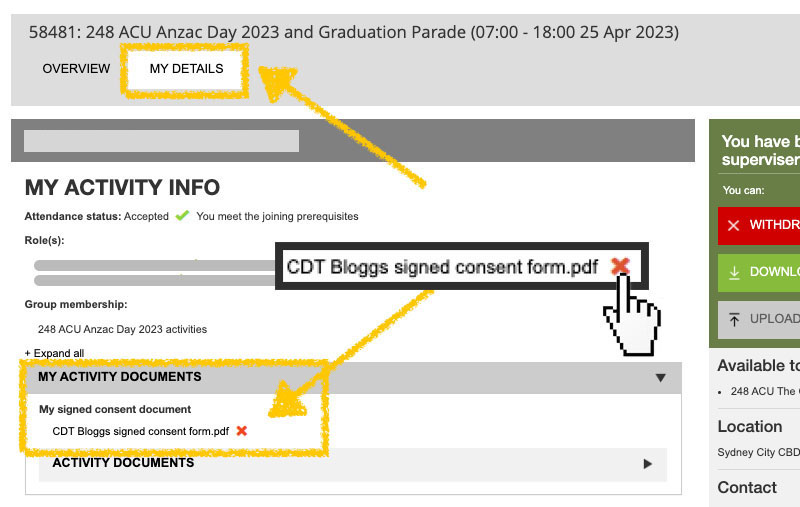About Consent Forms
A signed consent form is required to attend any cadet activities, such as weekend bivouacs or Thursday night parades.
If you have accidentally uploaded the wrong file, this can be fixed - see below.
Where do I find my consent form?
The consent form can be found on in CadetNet, on the activity’s overview page. After downloading the form, it should be filled in and signed by a parent/guardian. Then the upload button should be used to submit the consent form. Note: All pages of the consent form must be included in the uploaded file.
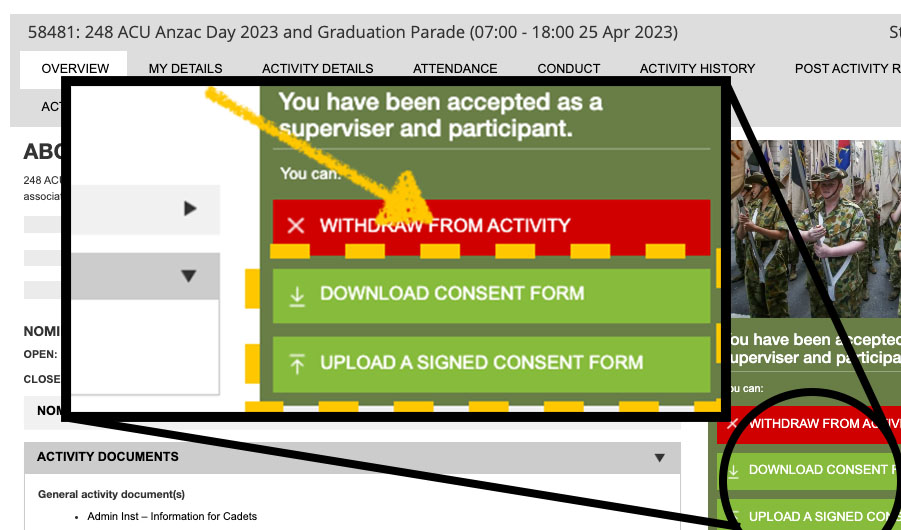
Can I upload multiple files for the consent form?
No, you cannot. This is a limitation of the CadetNet system. If you have mistakenly only uploaded one page of the signed consent form, then follow the instructions below to remove that file, and re-upload again.
I’ve uploaded the wrong consent form
Common mistakes include uploading the wrong file, or accidentally only uploading one page instead of two. Suddenly, your “Upload” button is disabled (greyed out)! 😨
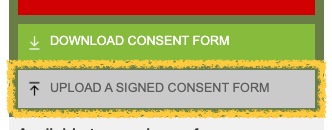
To remove or delete your incorrect consent form file:
On the Activity page, select the “My Details” tab, next to the “Overview” tab. In the “My Activity Documents” section, click the red cross next to your incorrectly uploaded document. Now you’ll be able to upload your signed consent form again.